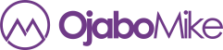Power Apps has become a cornerstone of low-code application development, empowering users to build custom apps with minimal effort. One of the key strengths of Power Apps lies in its extensive library of functions, which developers use to manipulate data, handle user interactions, and manage application logic. To truly unlock the potential of Power Apps, it’s essential to understand its various function groups and their purposes. In this article, we’ll dive into the function groups available in Power Apps and provide an overview of their capabilities.
1. Data Flow Functions
Data flow functions are used to retrieve, manipulate, and update data from various sources, such as Dataverse, SharePoint, SQL Server, and more. These functions are the backbone of how Power Apps interacts with data.
| S/N | Function Name | Description | Formula | Sample Usage |
|---|---|---|---|---|
| 1 | Collect |
Adds records to a data source or collection. | Collect(Collection, {Key:Value}) |
Collect(MyCollection, {Name: "John", Age: 30}) |
| 2 | Clear |
Removes all records from a collection. | Clear(Collection) |
Clear(MyCollection) |
| 3 | ClearCollect |
Clears a collection and then adds new records to it. | ClearCollect(Collection, ...) |
ClearCollect(MyCollection, DataSource) |
| 4 | Remove |
Removes specific records from a data source. | Remove(DataSource, Record) |
Remove(Employees, ThisItem) |
| 5 | RemoveIf |
Removes records that match a condition. | RemoveIf(DataSource, Condition) |
RemoveIf(Employees, Age < 30) |
| 6 | Patch |
Updates or inserts records in a data source. | Patch(DataSource, Defaults, Changes) |
Patch(Employees, Defaults(Employees), {Name:"Jane"}) |
| 7 | Update |
Replaces a specific record in a data source. | Update(DataSource, OldRecord, NewRecord) |
Update(Employees, ThisItem, {Salary: 50000}) |
| 8 | UpdateIf |
Updates records that meet a condition. | UpdateIf(DataSource, Condition, Changes) |
UpdateIf(Employees, Age > 40, {Bonus: 1000}) |
| 9 | ForAll |
Applies a function to each record in a table. | ForAll(Table, Formula) |
ForAll(Employees, Collect(MyCollection, ThisRecord)) |
| 10 | LookUp |
Retrieves the first record that matches a condition. | LookUp(DataSource, Condition) |
LookUp(Employees, Age = 30) |
| 11 | Filter |
Retrieves records that satisfy a condition. | Filter(DataSource, Condition) |
Filter(Employees, Age > 30) |
| 12 | Sort |
Sorts a table by a specified expression. | Sort(Table, Column, Order) |
Sort(Employees, Age, Descending) |
| 13 | SortByColumns |
Sorts a table by one or more columns. | SortByColumns(Table, Column) |
SortByColumns(Employees, "Name") |
| 14 | Search |
Finds records in a data source that contain specific text. | Search(Table, Text, Column) |
Search(Employees, "John", "Name") |
| 15 | Refresh |
Refreshes the data source to get the latest records. | Refresh(DataSource) |
Refresh(Employees) |
| 16 | Set |
Assigns a value to a global variable. | Set(Variable, Value) |
Set(gblUserName, "John Doe") |
| 17 | UpdateContext |
Updates the value of a context variable. | UpdateContext({Key: Value}) |
UpdateContext({ShowSpinner: true}) |
| 18 | Param |
Retrieves a parameter passed to the app. | Param(ParameterName) |
Param("UserID") |
2. Behavior Functions
Behavior functions define the actions that occur when users interact with the app. These are often tied to events like button clicks or screen navigation.
| S/N | Function Name | Description | Formula | Sample Usage |
| 1 | Navigate |
Navigates to a different screen. | Navigate(Screen) |
Navigate(HomeScreen) |
| 2 | Back |
Returns to the previous screen. | Back() |
Back() |
| 3 | Exit |
Closes the app. | Exit() |
Exit() |
| 4 | Reset |
Resets a control to its default state. | Reset(Control) |
Reset(TextInput1) |
| 5 | SubmitForm |
Submits data from a form to a data source. | SubmitForm(FormName) |
SubmitForm(EditForm1) |
| 6 | ResetForm |
Resets a form to its default state. | ResetForm(FormName) |
ResetForm(EditForm1) |
| 7 | Notify |
Displays a message to the user. | Notify(Message, Type, Duration) |
Notify("Saved Successfully", NotificationType.Success) |
| 8 | Launch |
Opens a URL in the browser. | Launch(URL) |
Launch("https://example.com") |
| 9 | Concurrent |
Executes multiple functions simultaneously. | Concurrent(Function1, Function2) |
Concurrent(Refresh(DataSource1), Refresh(DataSource2)) |
| 10 | SaveData |
Saves data locally on the device. | SaveData(Collection, Key) |
SaveData(MyCollection, "CacheKey") |
| 11 | LoadData |
Loads locally saved data. | LoadData(Collection, Key) |
LoadData(MyCollection, "CacheKey") |
3. Logical Functions
Logical functions enable developers to implement conditional operations and decisions within their apps.
| S/N | Function Name | Description | Formula | Sample Usage |
| 1 | If |
Evaluates a condition and performs actions based on it. | If(Condition, TrueResult, FalseResult) |
If(Age > 18, "Adult", "Minor") |
| 2 | Switch |
Selects one of many actions based on a condition. | Switch(Value, Match1, Result1, ...) |
Switch(Role, "Admin", "Welcome Admin", "Guest", "Welcome Guest") |
| 3 | And |
Returns true if all conditions are true. |
And(Condition1, Condition2) |
And(Age > 18, Country = "USA") |
| 4 | Or |
Returns true if any condition is true. |
Or(Condition1, Condition2) |
Or(Age > 18, Country = "USA") |
| 5 | Not |
Returns the opposite of a condition. | Not(Condition) |
Not(IsBlank(UserName)) |
| 6 | IsBlank |
Checks if a value is blank. | IsBlank(Value) |
IsBlank(TextInput1.Text) |
| 7 | IsEmpty |
Checks if a table contains no records. | IsEmpty(Table) |
IsEmpty(Employees) |
| 8 | Coalesce |
Returns the first non-blank value from a list. | Coalesce(Value1, Value2, ...) |
Coalesce(TextInput1.Text, "Default") |
4. Text Functions
Text functions are used to manipulate and format text data.
| S/N | Function Name | Description | Formula | Sample Usage |
| 1 | Text |
Converts a value to text. | Text(Value, Format) |
Text(Now(), "[$-en-US]dddd, mmmm dd, yyyy") |
| 2 | Value |
Converts text to a number. | Value(Text) |
Value("123") |
| 3 | Concatenate |
Joins text strings into one. | Concatenate(String1, String2) |
Concatenate("Hello", " ", "World") |
| 4 | Len |
Returns the length of a string. | Len(Text) |
Len("PowerApps") |
| 5 | Left |
Extracts characters from the start of a string. | Left(Text, NumberOfCharacters) |
Left("PowerApps", 5) |
| 6 | Right |
Extracts characters from the end of a string. | Right(Text, NumberOfCharacters) |
Right("PowerApps", 4) |
| 7 | Mid |
Extracts characters from the middle of a string. | Mid(Text, StartIndex, Length) |
Mid("PowerApps", 2, 5) |
| 8 | Find |
Searches for a substring within a string. | Find(SubString, Text) |
Find("App", "PowerApps") |
| 9 | Replace |
Replaces part of a string with another string. | Replace(Text, StartIndex, Length, NewText) |
Replace("PowerApps", 6, 5, "Tools") |
| 10 | Upper |
Converts text to uppercase. | Upper(Text) |
Upper("PowerApps") |
| 11 | Lower |
Converts text to lowercase. | Lower(Text) |
Lower("PowerApps") |
| 12 | Trim |
Removes spaces from the start and end of a string. | Trim(Text) |
Trim(" PowerApps ") |
| 13 | StartsWith |
Checks if a string starts with a specific substring. | StartsWith(Text, SubString) |
StartsWith("PowerApps", "Power") |
| 14 | EndsWith |
Checks if a string ends with a specific substring. | EndsWith(Text, SubString) |
EndsWith("PowerApps", "Apps") |
5. Math Functions
Math functions perform arithmetic and statistical operations.
| S/N | Function Name | Description | Formula | Sample Usage |
| 1 | Sum |
Adds up all numbers in a table. | Sum(Table, NumberField) |
Sum(Expenses, Amount) |
| 2 | Max |
Returns the maximum value from a table. | Max(Table, NumberField) |
Max(Expenses, Amount) |
| 3 | Min |
Returns the minimum value from a table. | Min(Table, NumberField) |
Min(Expenses, Amount) |
| 4 | Average |
Calculates the average of numbers in a table. | Average(Table, NumberField) |
Average(Expenses, Amount) |
| 5 | Round |
Rounds a number to the nearest integer. | Round(Number, DecimalPlaces) |
Round(123.456, 2) |
| 6 | Rand |
Returns a random number. | Rand() |
Rand() |
| 7 | Abs |
Returns the absolute value of a number. | Abs(Number) |
Abs(-123) |
| 8 | Mod |
Returns the remainder of a division. | Mod(Number, Divisor) |
Mod(10, 3) |
| 9 | Power |
Calculates a number raised to a power. | Power(Base, Exponent) |
Power(2, 3) |
6. Table Functions
Table functions help manipulate tables by adding, removing, or transforming columns.
| S/N | Function Name | Description | Formula | Sample Usage |
| 1 | AddColumns |
Adds calculated columns to a table. | AddColumns(Table, Column, Formula) |
AddColumns(Employees, "Age", Year(Now()) - DOB) |
| 2 | DropColumns |
Removes specified columns from a table. | DropColumns(Table, ColumnName) |
DropColumns(Employees, "Age") |
| 3 | RenameColumns |
Renames columns in a table. | RenameColumns(Table, Old, New) |
RenameColumns(Employees, "Name", "FullName") |
| 4 | ShowColumns |
Returns specified columns from a table. | ShowColumns(Table, ColumnName) |
ShowColumns(Employees, "Name", "Age") |
| 5 | GroupBy |
Groups records in a table. | GroupBy(Table, Columns, Name) |
GroupBy(Employees, "Department", "GroupedData") |
| 6 | Ungroup |
Expands grouped data into individual records. | Ungroup(Table, GroupedColumn) |
Ungroup(Departments, "GroupedData") |
| 7 | Summarize |
Creates a summary table with aggregated data. | Summarize(Table, GroupBy, Aggregate) |
Summarize(Expenses, "Month", Sum(Amount)) |
| 8 | First |
Returns the first record of a table. | First(Table) |
First(Employees) |
| 9 | Last |
Returns the last record of a table. | Last(Table) |
Last(Employees) |
| 10 | FirstN |
Returns the first N records of a table. | FirstN(Table, N) |
FirstN(Employees, 5) |
| 11 | LastN |
Returns the last N records of a table. | LastN(Table, N) |
LastN(Employees, 5) |
7. Date & Time Functions
These functions handle date and time manipulations, making it easy to calculate and format time-related data.
| S/N | Function Name | Description | Formula | Sample Usage |
| 1 | Now |
Returns the current date and time. | Now() |
Now() |
| 2 | Today |
Returns the current date. | Today() |
Today() |
| 3 | DateAdd |
Adds days, months, or years to a date. | DateAdd(Date, Number, Unit) |
DateAdd(Today(), 7, Days) |
| 4 | DateDiff |
Calculates the difference between two dates. | DateDiff(Start, End, Unit) |
DateDiff(StartDate, EndDate, Days) |
| 5 | DateValue |
Converts text to a date value. | DateValue(Text) |
DateValue("12/31/2023") |
| 6 | TimeValue |
Converts text to a time value. | TimeValue(Text) |
TimeValue("14:30:00") |
| 7 | Year |
Extracts the year from a date. | Year(Date) |
Year(Today()) |
| 8 | Month |
Extracts the month from a date. | Month(Date) |
Month(Today()) |
| 9 | Day |
Extracts the day from a date. | Day(Date) |
Day(Today()) |
| 10 | Weekday |
Returns the day of the week for a date. | Weekday(Date) |
Weekday(Today()) |
8. Screen Functions
These functions manage screen properties and navigation behavior.
| S/N | Function Name | Description | Formula | Sample Usage |
| 1 | Navigate |
Navigates to a different screen. | Navigate(Screen, Transition) |
Navigate(HomeScreen, Fade) |
| 2 | Back |
Returns to the previous screen. | Back() |
Back() |
| 3 | Exit |
Closes the app. | Exit() |
Exit() |
| 4 | Param |
Retrieves parameters passed to the screen. | Param(Name) |
Param("UserID") |
9. Signal Functions
Signal functions detect changes in app or device states.
| S/N | Function Name | Description | Formula | Sample Usage |
| 1 | User |
Returns information about the current user. | User() |
User().Email |
| 2 | App |
Provides details about the app state. | App.ActiveScreen |
App.ActiveScreen.Name |
| 3 | Location |
Retrieves the device’s geographic location. | Location.Latitude |
Location.Longitude |
Conclusion
Power Apps functions are the building blocks of dynamic, interactive, and data-driven apps. Understanding how to leverage these function groups allows you to design more efficient and feature-rich applications. Whether you’re processing data, building logic, or enhancing user experiences, these functions provide the tools needed to succeed.
Dive into your next Power Apps project armed with this guide, and let the possibilities unfold!
Tags: App Builders, App Development, App Logic, Behavior Functions, Data Flow Functions, Data Manipulation, Date & Time Functions, Interactive Apps, Logical Functions, Low-Code Development, Low-Code Solutions, Math Functions, Microsoft Power Platform, Power Apps, Power Apps Functions, Power Apps Guide, Power Apps Tutorials, Screen Functions, Signal Functions, Table Functions, Text Functions