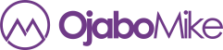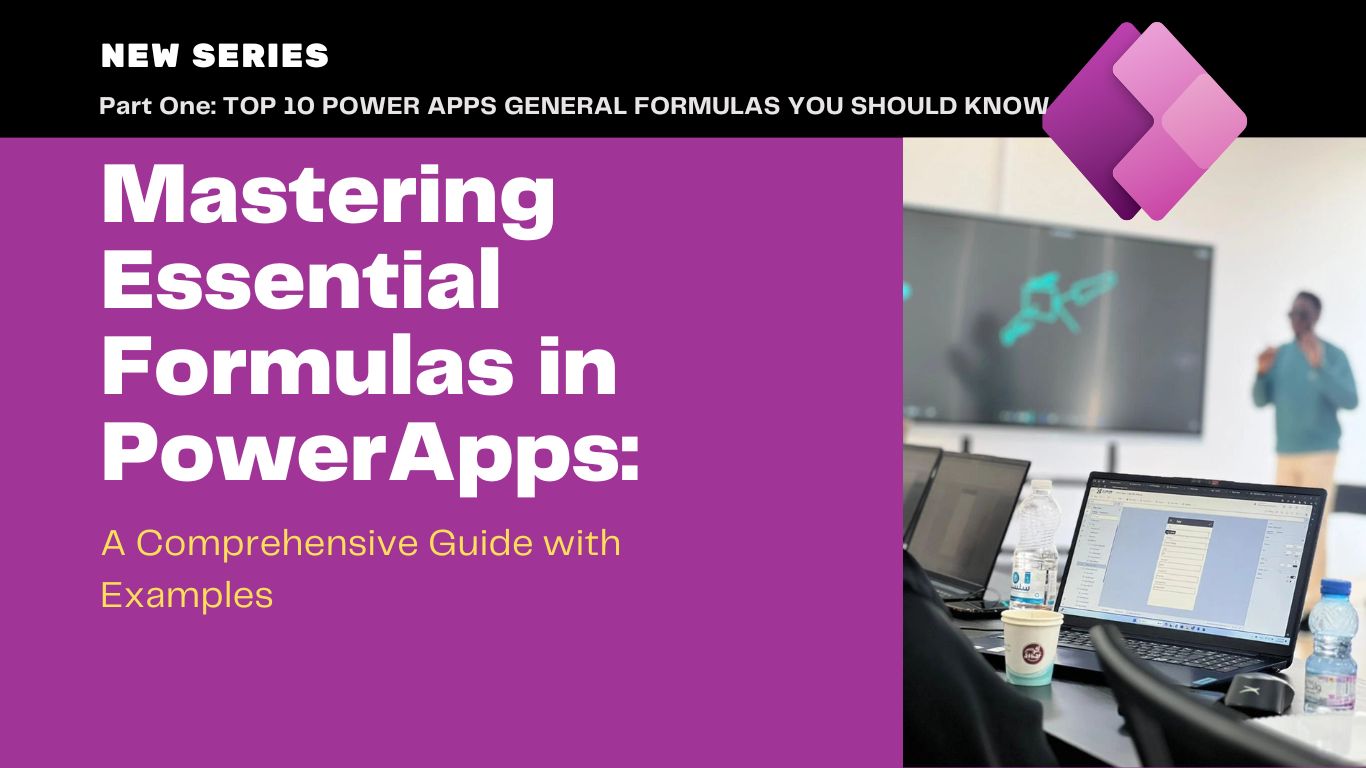Welcome to the first part of our three-part series on mastering essential formulas in PowerApps! Over the next few days, we’ll be diving deep into the world of PowerApps formulas, exploring their functionalities and providing practical examples to help you understand their power. Today, we’ll kick things off by exploring general formulas in PowerApps. So, grab your notebooks and let’s get started!
A. General Formulas:
General formulas in PowerApps are versatile tools for manipulating text and handling basic calculations. Whether you need to convert data types or concatenate strings, these formulas provide essential functionality for app development.
1. Text: Converts a value into a text format.
Sample Usage: Text(123.45, “[$-en-US]0.00”) converts the numeric value 123.45 to text format with two decimal places.
2. Value: Converts a text value into a number.
Sample Usage: Value(“123.45”) converts the text value “123.45” into a numeric value.
3. Now: Retrieves the current date and time.
Sample Usage: Now() returns the current date and time in the format “YYYY-MM-DDTHH:MM:SS”.
4. Today: Fetches the current date.
Sample Usage: Today() returns the current date in the format “YYYY-MM-DD”.
5. Concatenate: Joins multiple text values together.
Sample Usage: Concatenate(“Hello”, ” “, “World”) combines the text values “Hello” and “World” with a space in between.
6. If: Evaluates a condition and returns one value if true, another if false.
Sample Usage: If(Condition, “TrueResult”, “FalseResult”) evaluates the condition and returns “TrueResult” if true, otherwise “FalseResult”.
7. Len: Returns the number of characters in a string.
Sample Usage: Len(“Hello World”) returns the number 11, as there are 11 characters in the string.
8. Trim: Removes leading and trailing spaces from a string.
Sample Usage: Trim(” Hello World “) returns “Hello World” by removing leading and trailing spaces.
9. Substitute: Replaces occurrences of specified text within a string.
Sample Usage: Substitute(“Hello World”, “World”, “Universe”) replaces “World” with “Universe” in the string.
10. Left: Extracts a specified number of characters from the beginning of a string.
Sample Usage: Left(“Hello World”, 5) returns “Hello”, extracting the first 5 characters from the string.
And that wraps up the first part of our three-part series on mastering essential formulas in PowerApps! In the next part, we’ll delve into data formulas, exploring how they can help you manage and manipulate data in your applications. Stay tuned for more insights and practical examples. Until then, happy app-building!
Tags: AppDevelopment, FormulaSeries, LearnPowerApps, MicrosoftPowerApps, PowerAppsDevelopment, PowerAppsFormulas, SoftwareDevelopment, TechEducation, TechTutorial