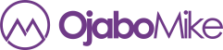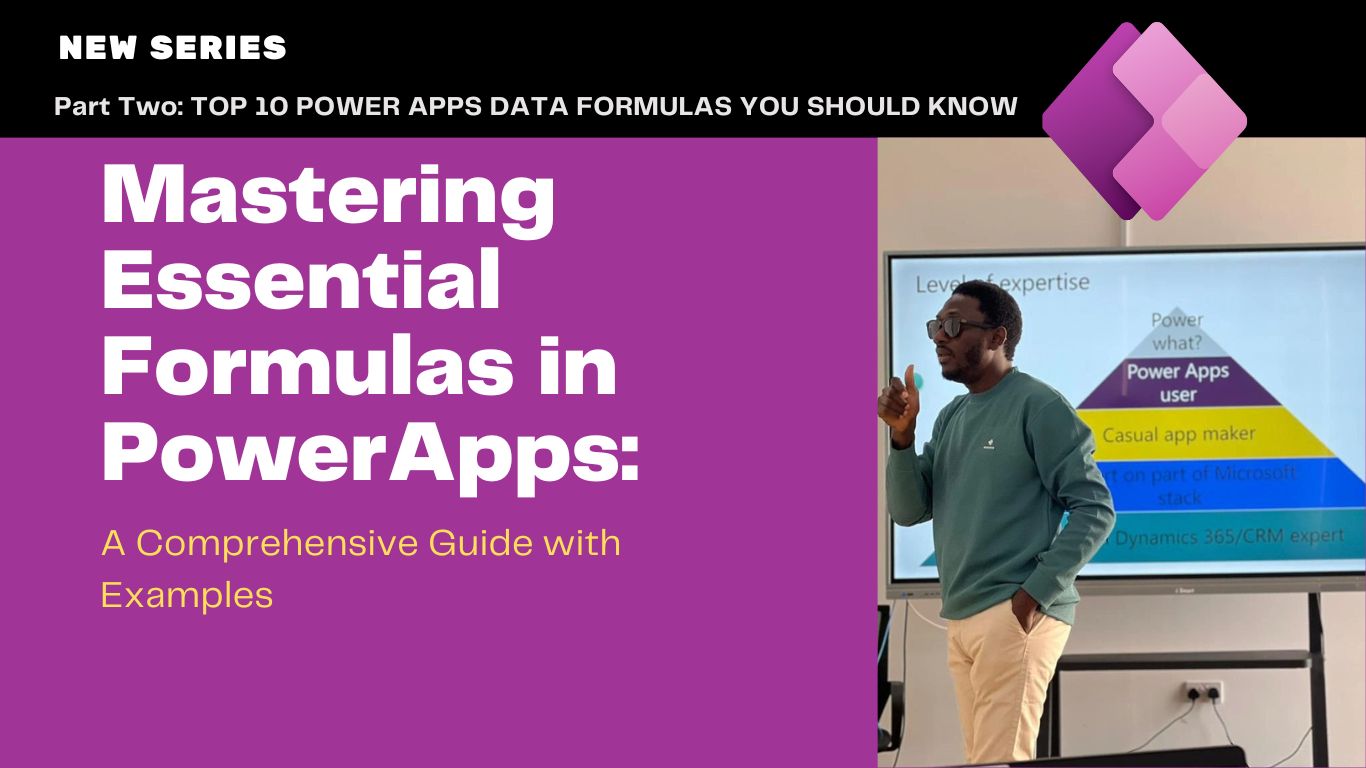Welcome back to the second part of our three-part series on mastering essential formulas in PowerApps! In this installment, we’ll be diving into data formulas, exploring how they can help you manage and manipulate data in your applications. So, let’s continue our journey of exploring the power of PowerApps formulas!
Exploring Data Formulas
In this second part of our series, we’ll delve into data formulas in PowerApps. These formulas are crucial for managing and manipulating data within your applications, allowing you to filter, sort, search, and perform other operations on datasets to meet specific business requirements.
Filter: Retrieves a subset of records from a data source based on specified criteria.
Sample Usage: Filter(DataSource, Condition) retrieves records from a data source where the condition is met.
SortByColumns: Arranges a table or collection by one or more columns.
Sample Usage: SortByColumns(DataSource, “Column1”, Ascending) sorts records in the data source by Column1 in ascending order.
Search: Scans a data source for a specific term or phrase.
Sample Usage: Search(DataSource, “SearchTerm”) searches for the “SearchTerm” in the data source and returns matching records.
LookUp: Searches a table or collection for a specific record and returns a single value from that record.
Sample Usage: LookUp(DataSource, Condition) searches for a record in the data source based on the condition and returns a single value.
Patch: Updates or creates a record in a data source.
Sample Usage: Patch(DataSource, Defaults(DataSource), {Column1: Value1, Column2: Value2}) updates or creates a record in the data source with specified values.
FirstN: Returns the first N records from a data source.
Sample Usage: FirstN(DataSource, 5) retrieves the first 5 records from the data source.
LastN: Returns the last N records from a data source.
Sample Usage: LastN(DataSource, 3) retrieves the last 3 records from the data source.
Distinct: Returns a table with unique values from a specified column in a data source.
Sample Usage: Distinct(DataSource, Column) returns a table with unique values from the specified column in the data source.
GroupBy: Groups records in a data source based on specified criteria.
Sample Usage: GroupBy(DataSource, “Column1”, “AggregateFunction”) groups records in the data source by Column1 using the specified aggregate function.
Sum: Calculates the sum of values in a column of a data source.
Sample Usage: Sum(DataSource, Column) calculates the sum of values in the specified column of the data source.
And that wraps up the second part of our three-part series on mastering essential formulas in PowerApps! In the final part, we’ll explore formulas for controls, diving into how they can enhance the behavior and appearance of user interface elements within your applications. Stay tuned for more insights and practical examples. Until then, happy app-building!
Tags: DataManipulation, Exploring Data Formulas, FormulaSeries, LearnPowerApps, MicrosoftPowerApps, PowerAppsDevelopment